Sage 100 ERP Tips and Tricks: Set up and transfer balances to a CC Vendor
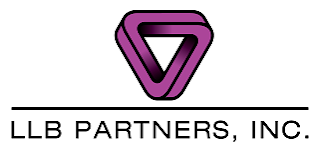
LLBPartners.net info@llbgroup.com 215-654-0800 Set up and transfer balances to a CC Vendor Cut down on data entry by using the built in ‘Transfer Balances’ feature to making paying with a credit card a simple part of your accounts payable workflow. Set up and transfer balances to a CC Vendor Open Accounts Payable, Main, Vendor Maintenance Enter the vendor number used to pay the credit card company or add the vendor if it does not already exist. On the Main tab, check the box for Credit Card Vendor and accept. Create the invoices that were paid by credit card on the vendor account by processing an Accounts Payable, Invoice Data Entry or Purchase Order, Receipt of Goods with an invoice number or Receipt of Invoice. Open Accounts Payable, Main, Invoice Data Entry, select the Credit Card Vendor account and enter an invoice number (ie. Jan 2016) to create for payment on that account and enter the total amount to transfer. On the Lines tab, click the Transfer Information b...